Understanding that Wi-Fi passwords may occasionally slip your mind. If such a situation arises, please do not hesitate to contact our front desk for assistance. We are here to help.
Upon your request, we will be happy to reset your password for you. Once your password is reset, please follow these instructions to reconnect:
Windows 10 / Windows 11 OS
How to Reconnect to Wi-Fi on Windows Devices:
- Open your Windows Wi-Fi setting.
- Select “Toyatsu” Wi-Fi network.
- Right click any blank space or click an information “i” button.
- Select “Forget” to disconnect from network.
- Open your Windows Wi-Fi setting again.
- Select “Toyatsu” Wi-Fi to re-connect with the network.
- Fill-in you Username and Password that provided by the office.
Android Mobile OS
How to Reconnect to Wi-Fi on Android Devices:
- Open your Setting > then select Wi-Fi.
- Select “Toyatsu” Wi-Fi network.
- Click any blank space or click a Wi-Fi icon on the right-hand side.
- Select “Forget” to disconnect from network.
- Open your Android Wi-Fi setting again.
- Select “Toyatsu” Wi-Fi to re-connect with the network.
- Fill-in you Username and Password that provided by the office.
iPhone iOS
How to Reconnect to Wi-Fi on Apple iOS Devices:
- Open your iOS Setting > then select Wi-Fi.
- Select “Toyatsu” Wi-Fi network.
- Click any blank space or click a Wi-Fi icon on the right-hand side.
- Select “Forget This Network” to disconnect from network.
- Confirm your decision by click “Forget” button.
- Open your iOS Wi-Fi setting again.
- Select “Toyatsu” Wi-Fi to re-connect with the network.
- Fill-in you Username and Password that provided by the office.
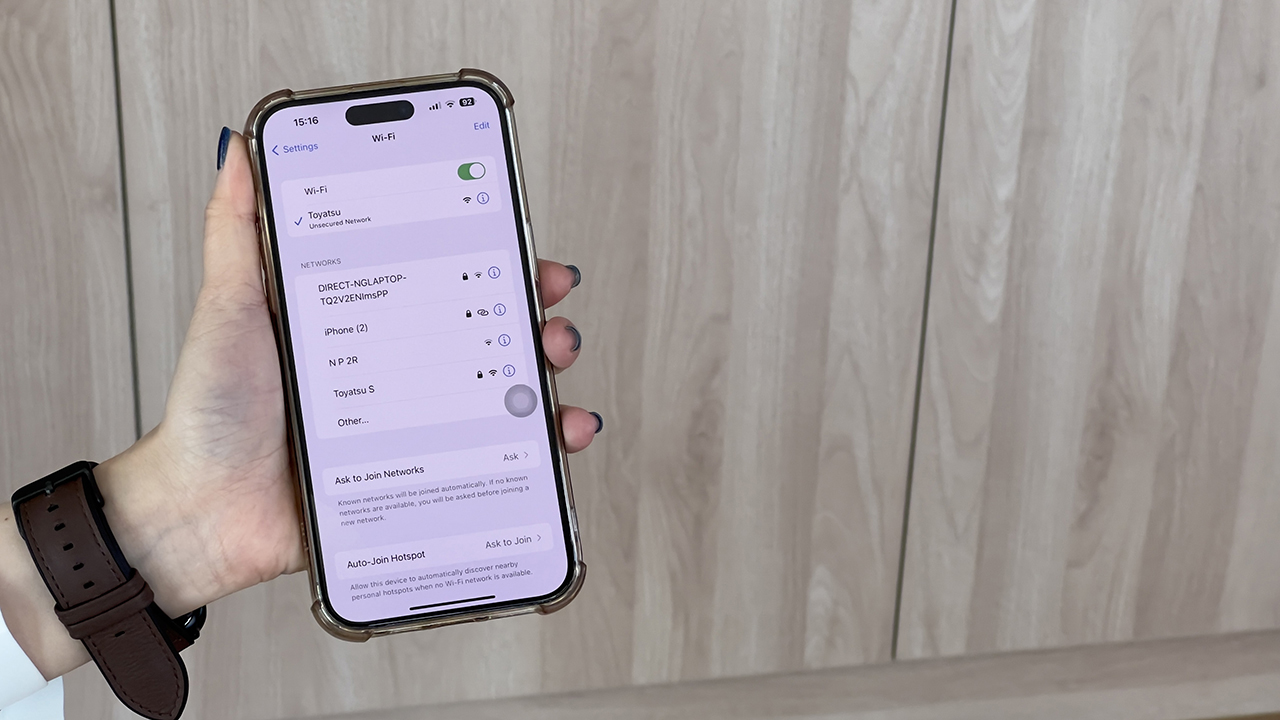














Comments
One response to “Wi-Fi Reconnect Guidebooks”
[…] effortlessly connected with our complimentary high-speed Wi-Fi, equipped with the latest Wi-Fi 6 standard technology. […]